Are you searching for a better utility to export G Suite emails to PST? Then you have landed on the right page. Through this technical write-up, we will inform you about some of the conventional and reliable ways to export the complete data of the G Suite mailboxes to the Outlook PST file format.
You might be using the G Suite for your organization or as an individual employing it for better functionalities. As G Suite comes with many built in services, there will be a lot of data such as Google hangout chats, and team drive data stored.
Data breaches and losses are inevitable; therefore, you never know when they will occur. For this reason, it is best to export G Suite emails to PST so that all data can be restored at any moment if the user reports any data loss incidents to their account.
Procedure to Export G Suite Emails to PST file format
Generally, there are three methods that the user can look to export the data of G Suite user mailboxes.
- Export G Suite data through MS Outlook
- Transfer data through G Suite Admin Console
- Third-party Professional Solution
Firstly, we will implement the manual procedures to export data and then examine the third-party software after the process.
Solution 1: Transfer G Suite Mailbox data through Outlook
In this methodology, the user will be required to enable the IMAP to their G Suite account, then after just adding an IMAP enabled account to the Outlook. After following the previous steps needed to export G Suite data to PST, given below is the follow-up that the user needs to implement to export G Suite user data.
- User needs to open their Outlook account followed by clicking on the File. Then select Open select Open & Export>>Import/Export.
- Select the Export to a File and then click Next.
- Here, choose the Outlook data file (.pst) and proceed with selecting next.
- Now choose already added your G Suite account and Hit the Next button. After that, the user needs to the location to save the file. Click on Finish to complete the process.
Solution 2: Export G Suite Emails using G Suite Admin Console
Actually, the G Suite Admin Console provides one utility which is a data export tool to export the data of the G Suite account, but there are some pre-requisite that the user needs to check before following the given below process.
Note:
- Note more than 100 users on the G Suite account. If it exceeds more than the permissible limit, this tool will enable the export of data.
- A domain must be at least 30 days older.
- Only one export process can run at one point in time.
- Users cannot select the desired data for the export process.
Working Procedure:
- First of all, the user will need to launch any browser and open the Google Admin Console.
- After that, enter the credential of the G Suite account and click on Next to continue.
- Now in the dashboard of the admin center, the user will need to click on the < symbol.
- Here, under the tool section, select the data export tool.
- Click on start export to initiate the data transfer process.
- After that, the process will start, and after the export completion, the user will receive an email confirmation about the same.
Reliable Method to Export G Suite data into Outlook PST file format
The user will need to think more before initiating the export process. The manual solution will consume more time for a user, a lengthy process, or even a single mistake can cause data corruption. To customize the process to export G Suite emails to PST, focusing on implementing reliable software will give the user edge over others.
One of the better strategies to export the complete G Suite data quickly by using the Shoviv G Suite backup tool (Third-party Software). It is a power pact utility that will enable users to export only the desired data in the PST file format and this will make the export more precise and accurate. Some of the most advanced features of this tool have been listed below:
- Its backup scheduling features allows user to back up the user G Suite data in multiple timeframes.
- Using the super admin credentials, the user can also take the backup of multiple mailboxes.
- Its filter option comes in handy while selecting any appropriate data item, which is missing in the manual export methods.
- The software has embedded with very useful functionality known as Incremental backup. It’s a by default function of the tool which makes sure to resume the interrupted export process while eliminating the chances of data duplication.
- Users can also run the multiple export processes simultaneously, which saves time for the organization and the administrator.
The Bottom Line!
We know that implementing any manual strategy to export user G Suite data comes with many challenges. To overcome these limitations, we have discussed a professional solution. This software can easily export G Suite emails to PST and also runs on any Windows OS. So now you can decide on your own which way to go for exporting the G Suite complete data into a portable file format like Outlook PST.








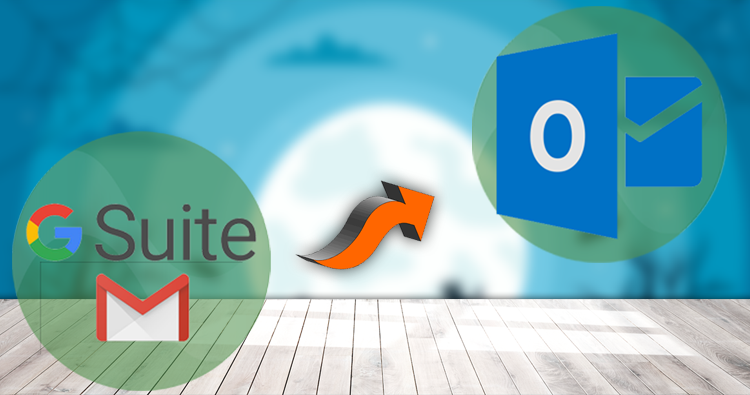



Add Comment