Are you having lots of OLM files on your macOS? But using the Apple Mail email application on a Mac system? Not able to understand how to access OLM files in Apple Mail? Finding an appropriate method to import OLM mailboxes to Apple Mail? Not to take any pressure because the Mac OLM Converter is here to help you…
OLM is a file format which is supported by the Mac Outlook application. It manages all the user account data items such as mails, contacts, calendar, tasks and notes. Whereas Apple Mail MBOX is a file type that stores all emails of a user account. But, the challenge is how to import OLM files to MBOX. Because in order to access OLM files in Apple Mail, one needs to transfer OLM mails to MBOX. So, let’s move ahead and understand the appropriate solution which will easily import OLM files to Apple Mail MBOX folder.
How to Perform OLM Import to MBOX Apple Mail?
Mac OLM Converter is one such solution which will batch import OLM mailboxes to MBOX on macOS at once. The application possesses a smart and simplified approach that eases the process for technical and novice users. Moreover, the three step procedure saves users time and gives accurate output.
The features offered by OLM Converter for Mac are advanced and help in getting the desired resultant file. You can understand the whole conversion process by downloading the trial edition. It will give you the idea and experience of how the application works.
Steps to Execute OLM Import to MBOX Apple Mail on Mac
Step 1. Run OLM to MBOX Converter for Mac on Mac OS.

Step 2. Choose OLM required file/folder by using Add Files and Add Folder button. Click Next.

Step 3. OLM files will be analyzed and listed with checkboxes after the tool completes the scanning process. The checkboxes are added so that users can perform selective file conversion, if required otherwise hit Next to continue.

Step 4. You will see Select Saving Option, click on it and choose MBOX option.

Step 5. Set the options of MBOX as per your need and click on the Export button.
Step 6. OLM to MBOX conversion will start quickly. However, you can also track the progress through the Live Conversion window as shown. It will display the status of total items converting.

Now, you can import the MBOX file to Apple Mail and check the imported data. The original content properties will be preserved during the process.
Features of OLM to MBOX Converter for Mac Tool
- Batch import OLM mailboxes to Apple Mail MBOX files at once.
- In-built function available to export selective OLM files to MBOX.
- Offers Dual Options to upload required OLM files or folders.
- Includes three easy conversion steps that save time and efforts of users.
- Maintains the OLM file originality after the entire conversion process.
- Supports all earlier and latest editions of Outlook for Mac OLM files.
- Able to import unlimited OLM files to MBOX in a single time.
- Performs the OLM to MBOX conversion on all Mac OS versions.
Conclusion
The article has provided an amazing solution which allows importing OLM mailboxes into Apple Mail MBOX file format in batch at once. The OLM to MBOX Converter for Mac is equipped with strong beneficial features that makes the tool desirable and help in providing expected output to users. The free demo will help you in testing the working of the application. It allows to import 25 OLM files to Apple Mail free of cost.
Also Read- How to Convert MBOX Files on Mac








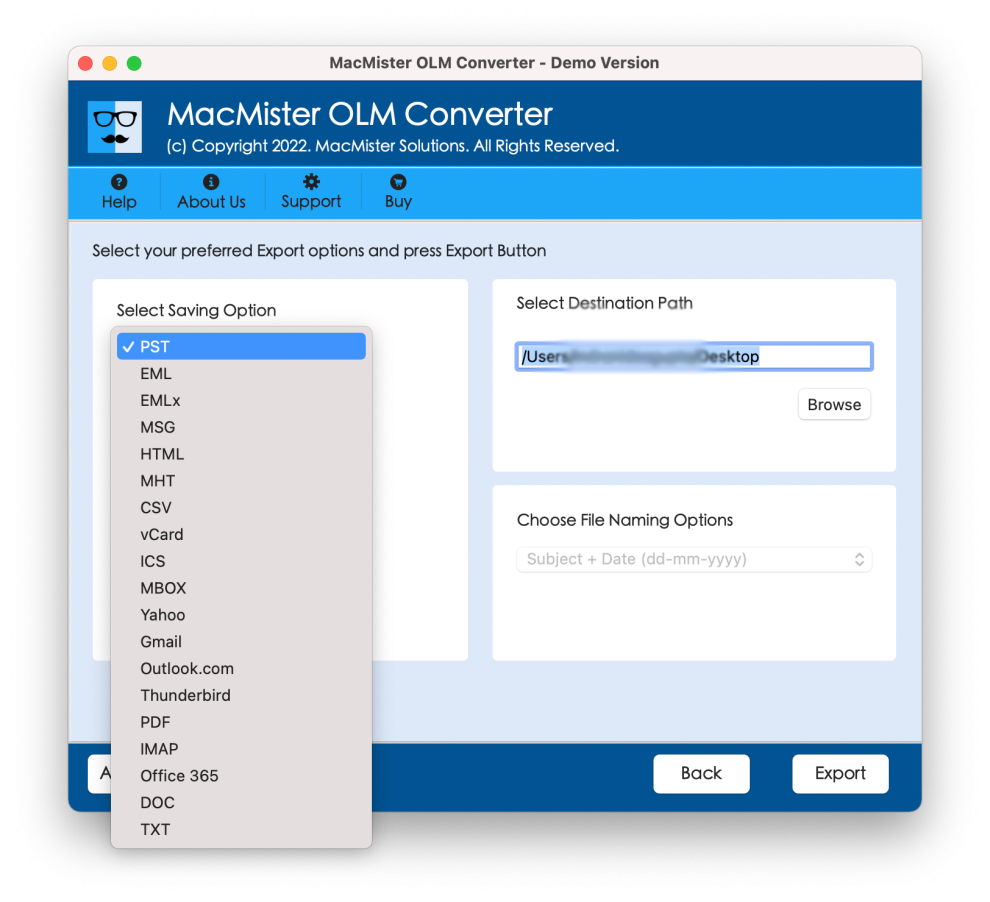



Add Comment